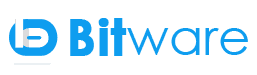How to install a Magento theme or template
This tutorial will explain you how to install a Magento theme or template in Magento store and enable it on frontend store.
1) Step 1: Install Magento template with Magento Connect / Install Magento template with extension key:
Before we do that let us understand what exactly is Magento Connect?
Magento connect or Magento extension market is a marketplace that allows Magento community members and partners to share their open source or commercial contributions for Magento with the community. Magento connect is the functionality given by Magento system to install the Magento extension/modules from the Magento extension marketplace. It is one of the best platforms for any e-commerce business with a high amount of products to be sold. It can also use for upgrading Magento default modules or Magento connect extension.
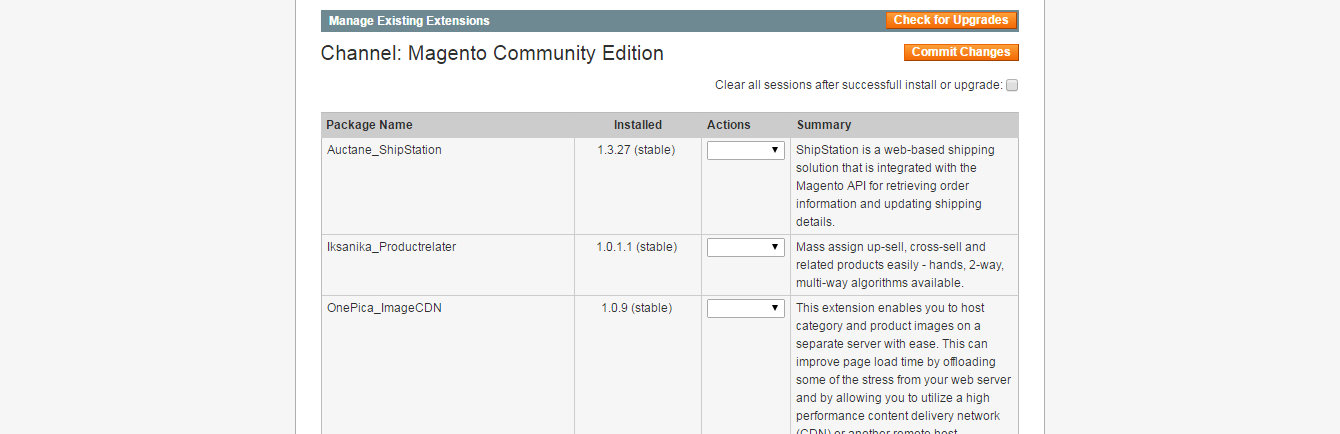
For using it go to Magento admin -> System -> Magento Connect -> Magento Connect Manager. You will need to use admin login credentials for login.
You will need to do is get the template extension key and then use it for the installation through Magento Connect.
Now, what is the extension key? and how do you get it? To get template’s extension key, go to the Magento Classic template page. You will register a new account or log in with an existing one and click “Get Extension Key“.
Once you have the extension key for the new template:
a. Log into your Magento admin panel and go to System
b. Then click Magento Connect.
c. Then go with Magento Connect Manager.
d. Log into Magento Connect with admin credential and paste the extension key in the field and install Magento template.
e. Finally, click install.

2) Step 2: Install Magento template manually / Install Magento template from a file:
Magento theme installation is quick and easy. This will be accomplished in just 3 simple steps:
A. Download theme
B. Upload our theme
C. Activate our theme
A) Download theme:
First, we will download and extract files from theme package. Uncompress the zip file containing templates.
B) Upload our theme:
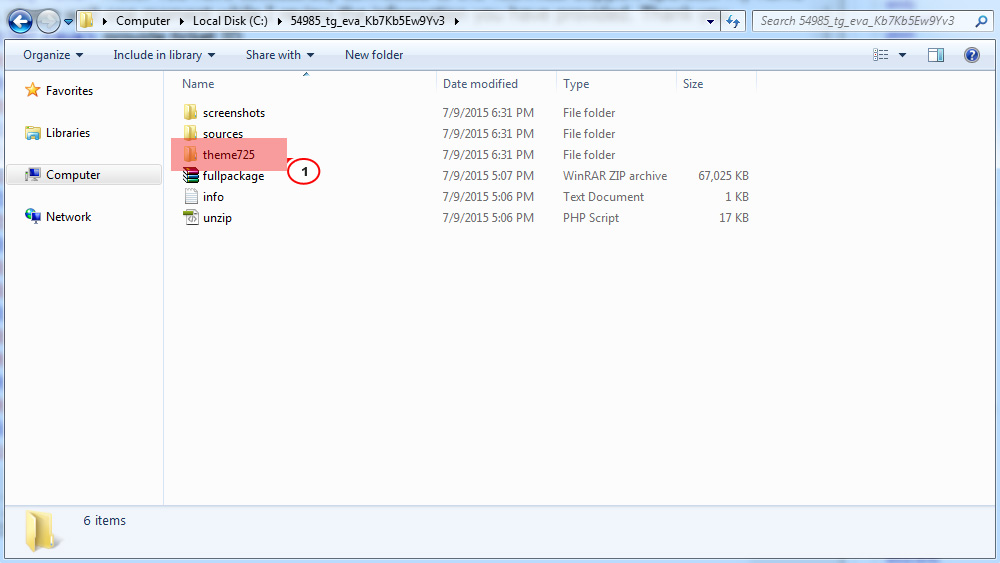
When we are done extracting files from the template archive, navigate to the template files directory and open themeXXX folder, where XXX is the theme number. Then we can see app, skin, js, lib folders and .htaccess and robots files.
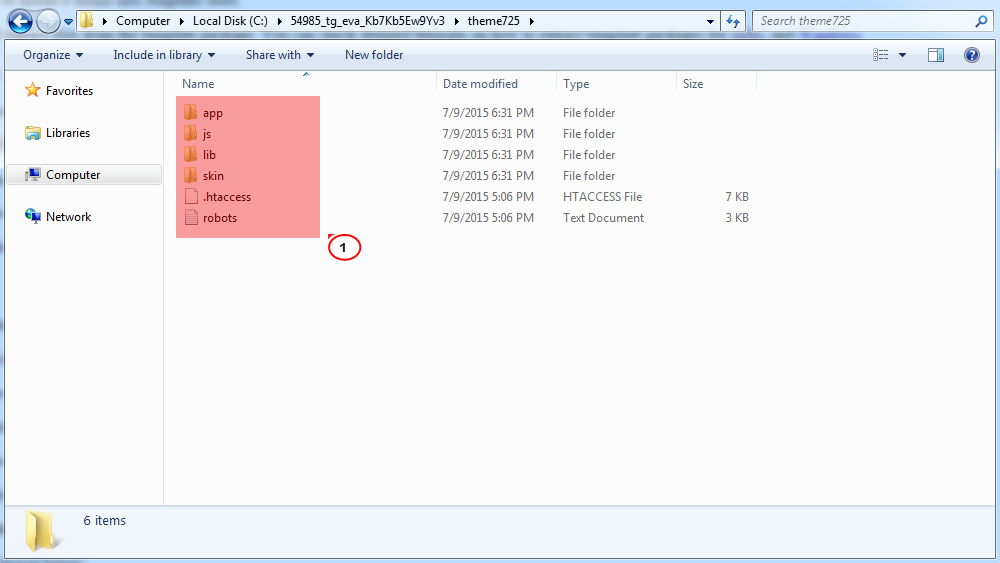
Then we can upload these files and folders to our Magento installation root through cPanel or FTP.
C) Activate our theme:
Once theme files and folders are uploaded to our server then we can open Admin panel of Magento store and navigate to System -> Design section.
In the window appeared click Add Design Change button in the top right corner.
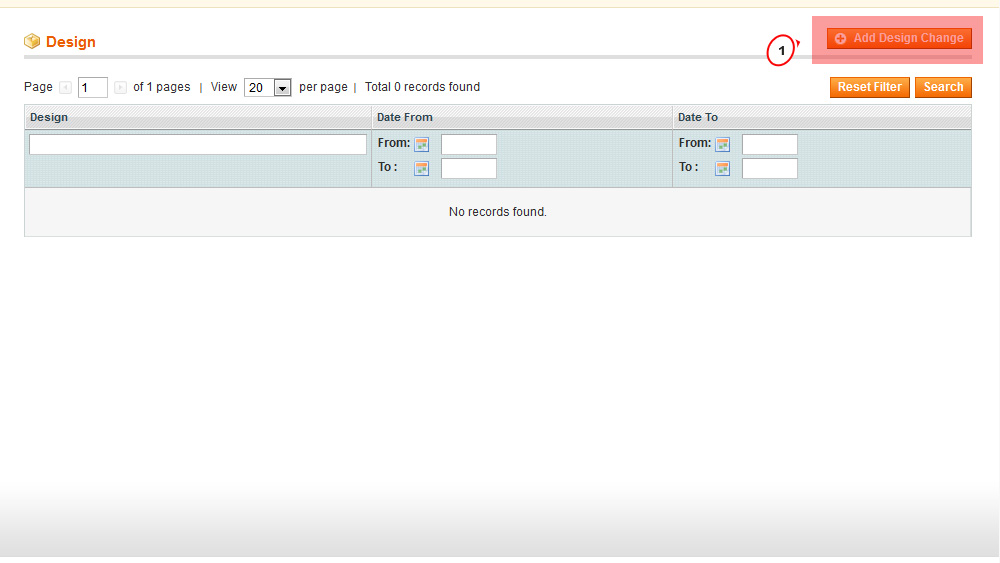
In the Custom theme field selects our newly installed theme:
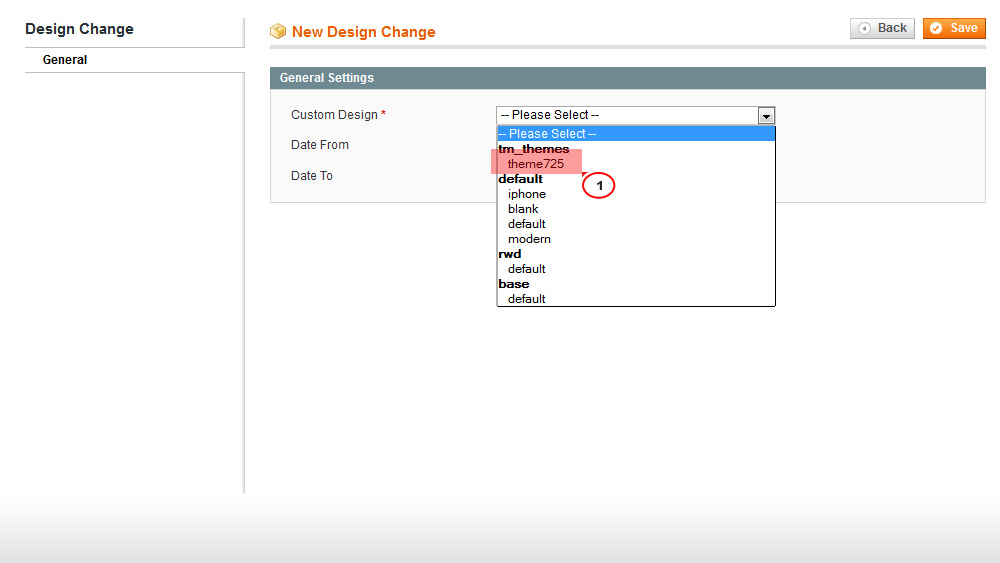
Then click Save button to apply the changes and finally, we will clear Magento cache to the changes applied.
Hope now we understand how to install Magento theme.